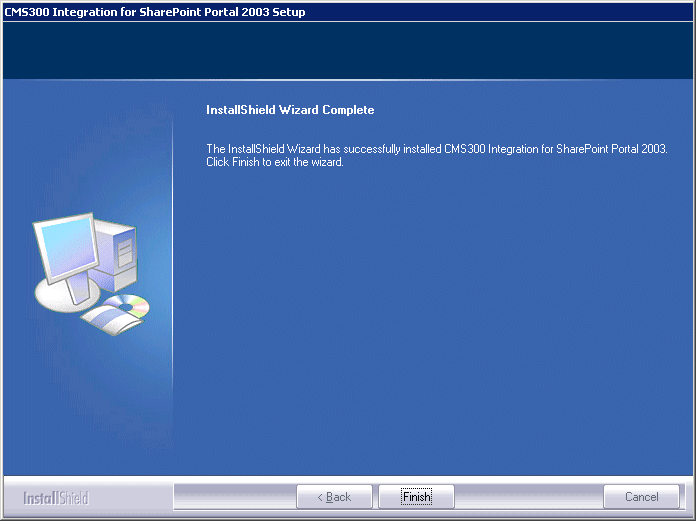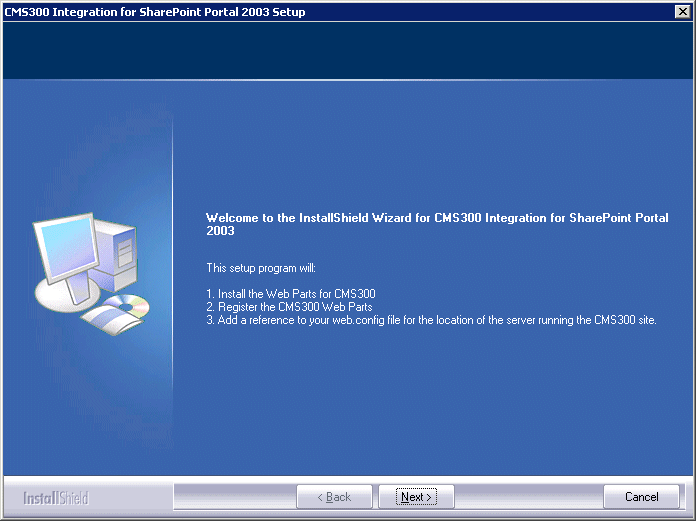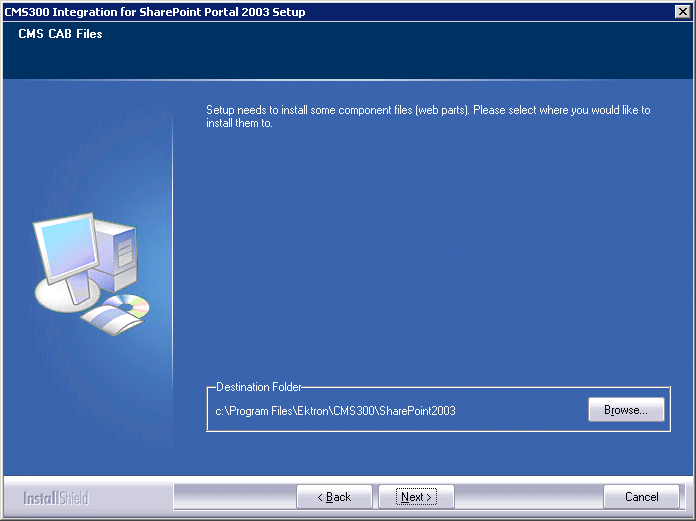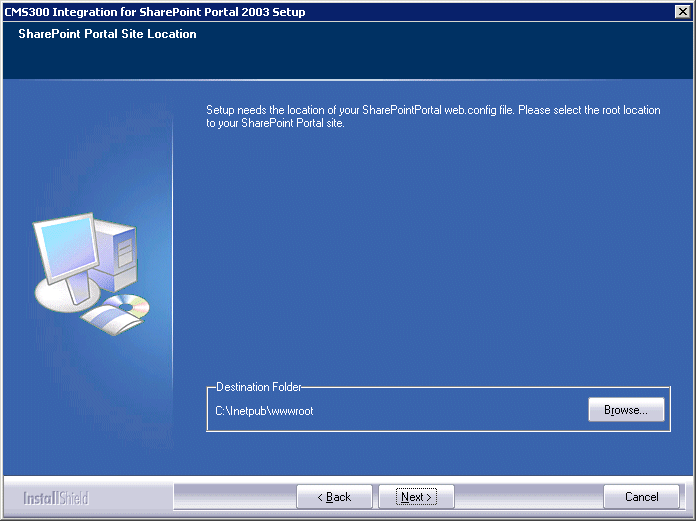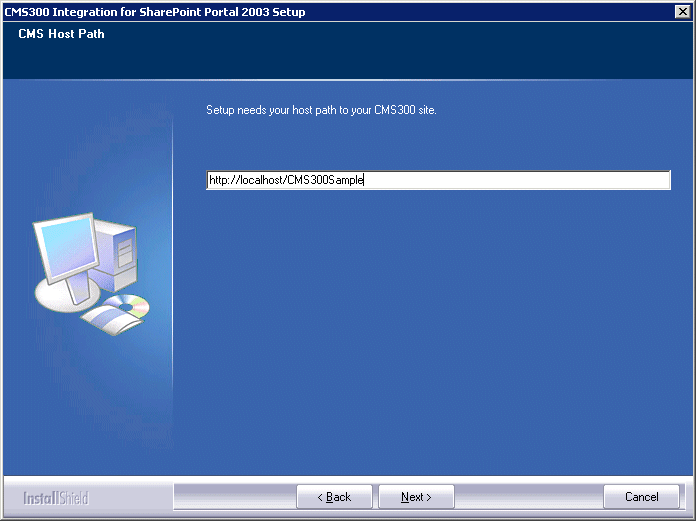|

|

|


|
Microsoft SharePoint Portal Server Integration |
Configuring Your SharePoint Portal Server
Ektron CMS400.NET includes a separate installation program to install necessary files onto your SharePoint Portal server, as well as update necessary files.
What Does the Installation Program Do?
The installation program performs many actions, including:
- Installs all Ektron CMS400.NET Web parts
- Registers Web Parts in your SharePoint Web.config file
- Adds a necessary reference to your Ektron CMS400.NET Web site within your Web.config file
Performing the Installation
To configure your SharePoint Portal server using the Ektron CMS400.NET SharePoint integration .exe, follow these steps.
- Move the installation file, SharePointForCMS.exe, to your SharePoint Portal Server.
- Double-click the .exe file.
- The installation's splash screen is displayed, and the installation begins.
The following table guides you through the rest of the installation.
Testing the Installation
Once the installation has been successfully completed, you can perform a simple test to be certain.
To test the installation, access your SharePoint Portal in a browser, and view your Virtual Server Gallery.
A list of Web Parts that were added to the Virtual Server Gallery, including the Ektron CMS400.NET Web Parts, appear at the bottom of the page
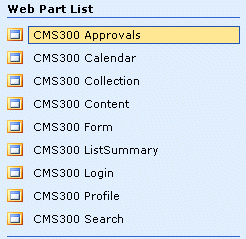
If the installation was not successful, see Installation Troubleshooting.


|

|

|

|