
|

|

|


|
Scheduling Content to Begin and End |
Setting an End Date on a Content Block
To set an end date for a content block, follow these steps.
- Access the editor by adding a new content block or editing an existing one.
- If adding a new content block, enter a title and content.
- Click the calendar button next to the End Date field.

- A calendar pops up.
- Select the date and time you want the content to be removed from the Web site.
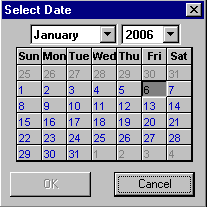
- Click the Submit button.
- The date and time appear in the End Date field

Note
When you select a time for content to go live, that time depends on the server's system clock. If the clock is incorrect, the content will not be removed at the intended time.
What Happens After I Set an End Date?
If you set an end date to a content block, and it gets published to your Web site, the content is visible on the Web site. When a content block reaches its end date, you have three choices for what to do with it. These are explained in Setting Archive Options.
If your choice means the content will not appear on the Web site, Ektron recommends having another content block ready to replace it. If not, and a site visitor goes to the page containing the content, he sees the template without the content block.
Appearance on Content Reports
After a content block reaches its end date, it appears on the Expired Content report, which helps you keep track of expired content. See Also: Expired Content Report
Also, the Content to Expire report lists all content blocks whose end date will occur within a number of days that you specify. See Also: Content to Expire Report


|

|

|

|