
|

|

|


|
Active Directory Integration |
Disabling AD Integration
If you decide to disable AD authentication or integration, edit the Active Directory Setup screen and uncheck the box next to Enable Active Directory Authentication or Enable Active Directory Integration.
See Also: The Active Directory Setup Screen
If you do this, and any users or groups share the same name within different domains, the following message appears on the screen.
Active Directory Authentication is disabled, but needs further configuration
For example, two users are named JJackson@saturn.com and JJackson@planets.com. When AD was enabled, the domain names made the two users unique. However, when you disable integration, the domain names are dropped, so the user names are now identical. You need to make the users unique.
If you click the message (above) on the Active Directory Setup screen, you move to the Active Directory Status screen. The following messages may appear.
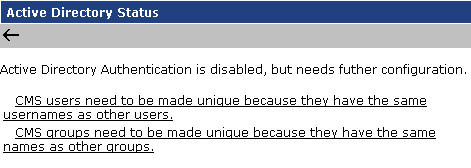
Click the message to proceed to the Make Ektron CMS400.NET Users Unique screen (illustrated below).
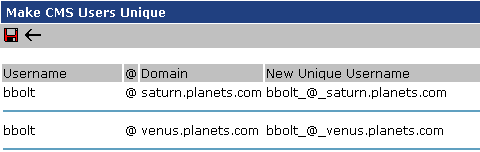
This screen lists all users whose user names are not unique and suggests a new, unique Ektron CMS400.NET username. The new name consists of the user name, underscore, at sign (@), underscore, the domain name. So, for example, JJackson@saturn.com would appear as JJackson_@_saturn.com.
The same is true for user groups. For example, if you had two groups name Account Operators, one in the planets.com domain and another in the saturn.planets.com domain, the Make Ektron CMS400.NET Groups Unique screen would look like this.
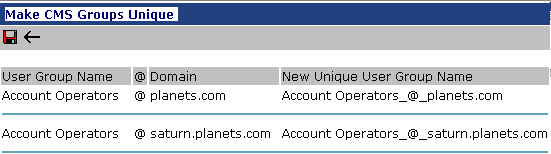
Ektron recommends that you accept the suggested new names. Click the Save ( ) button to do so.
) button to do so.
One advantage of using the new name format is that, if you later decide to re-enable AD integration, the software can automatically associate the AD and Ektron CMS400.NET users or groups.


|

|

|

|