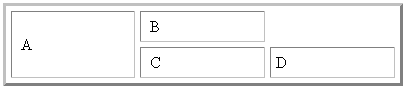|

|

|


|
Working with Table Cells |
Spanning More than One Row or Column
To have a table cell span more than one row or column, follow these steps.
- Place the cursor in the cell that will span rows or columns.
- Right click the mouse.
- Click Table from the menu.
- Click Cell Properties from the menu.
- The Cell Properties dialog box appears. In the Rows Spanned or Columns Spanned field, enter the number of rows or columns that you want this cell to span.

Effect of Spanning a Cell
When you set a cell to span rows or columns, the editor does not remove the cells that are in the way. Instead, it moves those cells across or down to the next available position.
For example, the following table has two rows and two columns.
If you set cell A to span two rows, note that cell C moves across to make room for cell A. This action pushes cell D to the next column.


|

|

|

|