
|

|

|


|
Editing Images |
Using WebImageFX
Choosing the Image
If you double click an image, it appears within WebImageFX. You can also right click the mouse and choose Image Editor from the menu that appears.
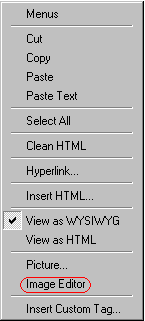
WebImageFX looks similar to eWebEditPro+XML but has different menu and toolbar buttons.
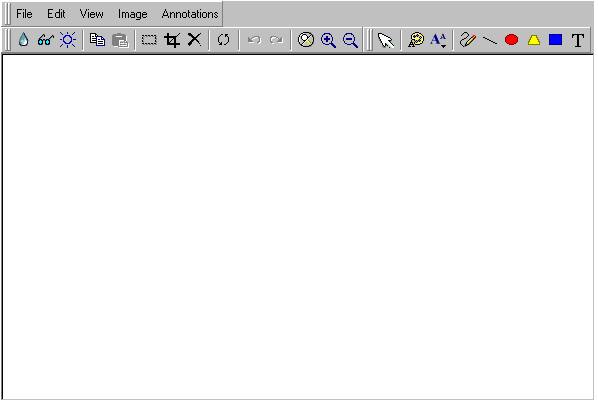
If the Image Edit button (![]() ) appears on your toolbar, you can click it to open WebImageFX. If no image is selected when you press the button or click the menu command, a blank editor appears, and you can use the File -> Open command to choose an image.
) appears on your toolbar, you can click it to open WebImageFX. If no image is selected when you press the button or click the menu command, a blank editor appears, and you can use the File -> Open command to choose an image.
Once the image is in WebImageFX, you can use the buttons and menu options to edit it. The rest of this chapter describes those buttons and menu options.


|

|

|

|