
|

|

|


|
Managing XML |
Assigning a Different XML Configuration
To assign an XML configuration other than the one assigned to the parent folder, follow these steps.
- Access the XML configuration setting form, as described in Where Can XML Configurations be Assigned?
- If the Inherit XML Configuration box is checked, remove the check by clicking the box.
- Open the drop-down list to display available XML configurations.
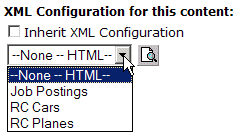
Note
See Adding a New XML Configuration for more information about adding XML configurations.
Note
Choosing None--HTML indicates the content is strictly XHTML.
- Click the Preview button (
 ) to view the XML configuration.
) to view the XML configuration. - The XML configuration appears.
- Click (
 ) to close the window.
) to close the window. - The XML Configuration window closes, and you return to the Edit Properties window.
- Click the Update button (
 ).
).
The XML configuration is assigned to the content folder or block.


|

|

|

|