
|

|

|


|
Manipulating Your Table's Format |
Specifying a Table's Background Color
You can assign a background color to a table to make it more pleasing to the eye. Here is an example.
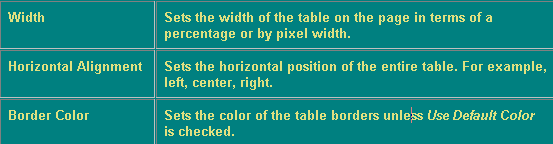
Note
If you apply a dark background color to a table, you may want to apply a light foreground color to the text. Use the font color button ( ) to change the text color.
) to change the text color.
To assign a background color to your table, click the Background Color field on the Insert Table dialog box.
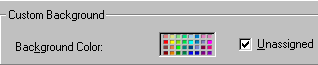
When you click that field, a color dialog box appears. Click the color that you want to apply to the background of the table.
Follow these steps to get help on how to use the color box.
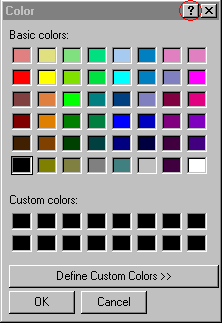
- A large question mark appears next to your cursor.
- Drag the question mark to the area of the dialog box that you want to learn about.
- Click the mouse button. A box appears with instructions for that area.
Deleting a Table's Background Color
To delete a table's background color, click the Unassigned box in the Custom Background area of the Insert Table dialog box.
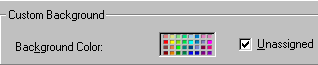


|

|

|

|