
|

|

|


|
Creating a Simple Web Page |
Creating the Sample Web Page
To create this page, follow these steps.
Enter the First Two Sentences
- Open eWebEditPro+XML. (Your Webmaster installs eWebEditPro+XML on your computer and determines which fonts and sizes are available. Your system may not match the example below.)
- Type the first two sentences.
This is some sample content. You can make text bold, italic and underlined with the push of a button.
- Double click the word "bold" to select it. Then, click the Bold button (
 ) to apply bold to the word.
) to apply bold to the word. - Double click the word "italic." Then, click the Italic button (
 ) to apply italic to the word.
) to apply italic to the word. - Double click the word "underlined." Then, click the underline button (
 ) to underline the word.
) to underline the word.
Creating a Hyperlink
- Type You can also easily add hyperlinks.
- Double click the word hyperlinks so that it becomes selected.
- Click the Hyperlink button (
 ).
). - The hyperlink dialog box appears.
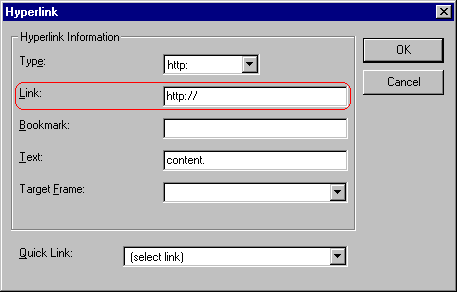
Notice that the word hyperlink now appears in a different color. When you save this Web page and a user views it, if the user clicks hyperlink, a new Web page will display Ektron's home page.
Note
If your computer has an internet connection, you can double click the hyperlink to test it.
Applying a Bullet to a Line of Text
- Press <Enter> to move the cursor down to the next line.
- Type You can begin a line with bullets.
- Click the bullet button (
 ).
). - Notice that the line is indented and now begins with a bullet.
Changing the Size of Text
- Press <Enter> to move the cursor down to the next line.
- Type Finally, you can change the font to a large size.
- Select the words large size.
- Click the down arrow to the right of the font size list. When you do, the list of available fonts appears.
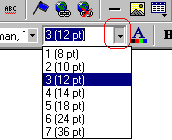
- Click 5 (18 pt).
- Notice that large size is now much larger than the other text.
Congratulations! You have just created your first Web page with eWebEditPro+XML. You have learned how to apply bold, italic, and underlining, create a hyperlink, add a bullet to a line, and change the size of the text.
This sample used only a few of the many features available. The following sections explain the rest of the details about using the product.


|

|

|

|
