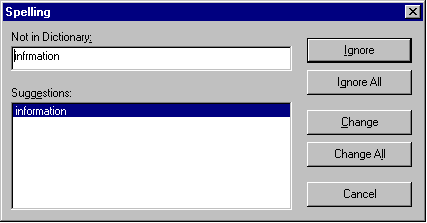Checking Spelling Upon Demand
If you do not want to use the spell-check-as-you-type feature, you can begin spell checking whenever you wish. To do this, click the spell check button ( ).
).
When you do, the system checks each word in the file. If the spell check finds a word in none of the dictionaries, it displays the Spelling dialog box.
The Spelling Dialog Box
The Spelling dialog box displays
- the word not in the dictionary (in the Not in Dictionary field).
- suggested spellings for the word (in the Suggestions field). The most likely replacement is selected at the top of the list.
- buttons that let you ignore the word, change the word, or exit.
| If you want to |
Do this |
| Replace the word with one of the suggestions and continue spell checking the page. |
1. Click the suggested word. 2. Click Change. |
| Replace every occurrence of the word with one of the suggestions and continue spell checking the page. |
1. Click the suggested word. 2. Click Change All. |
| Correct the spelling of the word by typing it and continue spell checking the page. |
1. Click in the Not In Dictionary field. 2. Correct the spelling. 3. Click Change. |
| Leave the word as is; continue spell checking the page. You would normally do this if a word (such as a company name) is spelled correctly even though it is not in the dictionary. |
Click Ignore. |
| Leave the word as is; continue spell checking the page, ignoring all other occurrences of the word. |
Click Ignore All. |
| Stop spell checking. |
Click Cancel. |





 ).
).