
|

|

|


|
Metadata |
Assigning Metadata to a Folder
After creating a searchable metadata definition (see Adding a Metadata Definition), assign it to folders whose content will use it.
On each folder's properties screen, you determine which metadata definitions can be used. It may be some, all, or none of the metadata definitions set up in the Metadata Definitions screen.
The section of the folder properties screen used to assign metadata appears below. Only metadata definitions whose Assigned box is checked can be completed by users working with content in the folder.

See Also: Metadata
Then, while creating or updating content, the user can insert the metadata information via the Metadata tab (illustrated below). The user can only enter metadata values for the types of metadata assigned to the content's folder.
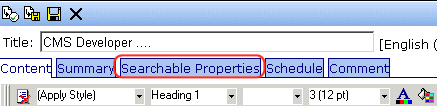
Requiring Users to Enter Metadata
You can determine that any metadata definition must be completed for a content block before it can be saved (see the Required checkboxes in the illustration above). This occurs both when new content is added and existing content is edited.
If you set a kind of metadata to be required, its label is red and includes an asterisk (*) on the Metadata tab of the Edit Content screen, as shown below.

If the user does not complete a required metadata field, a message informs him that the information must be entered before he can save the content.
Effect of a Default Value on Required Metadata
A default value can be defined when creating or editing a metadata definition. See Also: Adding a Metadata Definition
If a default value is defined for a required metadata field, the default value is used when the user saves the content. In this case, the user is not prompted to enter a value because the default value is sufficient.
Inheritance of Metadata by Folder
Each folder can inherit metadata fields from its parent folder or have a unique set of them. The information includes not only which kinds of metadata are assigned but also which ones are required. For example, you could assign the top folder (Content) all metadata definitions, while you assign the Contacts folder (directly below it) none.
On every folder's properties screen, use the Break Inheritance check box (illustrated below) to determine if metadata definitions are the same as the parent folder or unique.

By default, Break Inheritance is not checked, which means that all folders inherit metadata definitions from the root folder (Content).
When you click the Break Inheritance check box, all inherited values appear by default (that is, Assigned and Required boxes are either checked or unchecked). You can then change which boxes are checked/unchecked as desired.


|

|

|

|