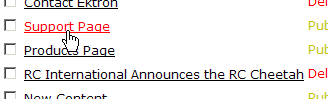|

|

|


|
Approving/Declining Content Blocks |
Approve/Decline One Content Block
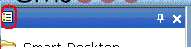
To select all displayed content blocks, click Select All at the top of the screen.
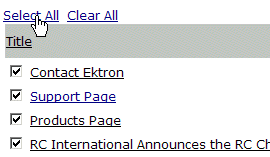
A toolbar at the top of the screen lists tasks you can perform on the content.
| Button |
Name |
Result of Clicking |
|---|---|---|

|
Publish |
Accept changes to the content block and publish it to the site. Note: If there is another approver in the approval chain for the content, this is replaced by a SUBMIT button. |

|
Decline |
Reject changes and keep current version of content block live on the Web site. |

|
Edit |
Check out content block and change it if desired. |


|
View Published/Staged |
Toggle between the currently published version of content block and submitted version. This can help you compare versions. See Also: Staged Content |

|
View Diff |
View differences between the version awaiting approval and the currently published content block. See Also: Comparing Versions of a Content Block |

|
Back |
Return to previous screen. |


|

|

|

|