
|

|

|


|
Customizing Your Toolbar |
Creating a New Menu
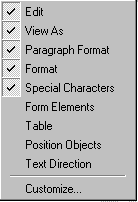
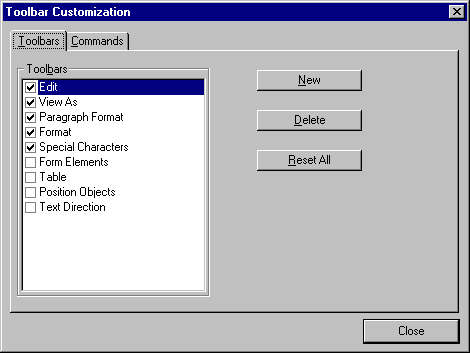
- Click New.
- A new menu appears on the left side of the window, above the existing menus. The default name of the new menu is Custom 0.
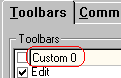
- To rename the menu, place the cursor in the field that displays the new menu and enter the new name.
Note
If you click outside the toolbar name field, you cannot later change the menu's name.
- To have the menu appear on your toolbar, click in the small box to the left of the menu name.
- Click the Commands tab.
- Add buttons to the menu, following the procedure described in Using the Customize Toolbar Dialog Box.


|

|

|

|