
|

|

|


|
Using the Data Designer |
Designing a Screen
To design a screen that captures XML data, you
- Ask your system administrator to enable a version of eWebEditPro+XML that includes the Data Designer. (The administrator should refer to the Data Designer chapter of the Developer's Reference Guide.)
- For each field on the screen, select a field type, and place it on the screen. Inserting a Field Type explains the kind of field that each button represents.
You can also use eWebEditPro+XML's rich formatting capabilities to design the screen. For example, you can format text, and use tables, images and hyperlinks to guide the user through the data entry process. Below is a sample screen created with the Data Designer.
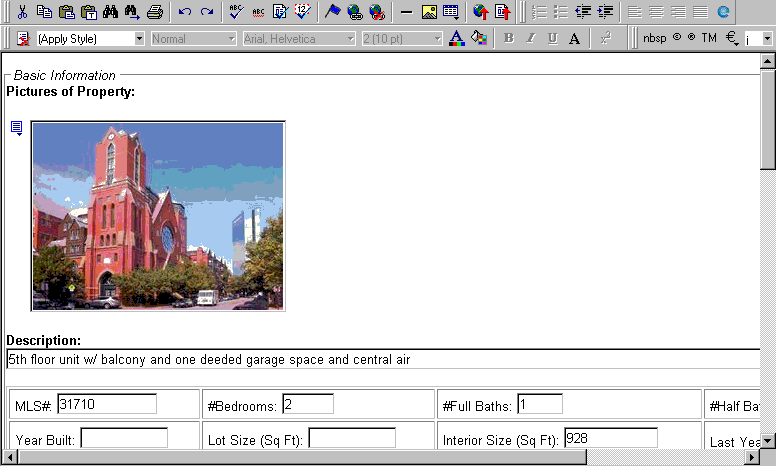


|

|

|

|