
|

|

|


|
Working with Folders and Content Blocks |
Specifying Match Criteria
Note
This field is only applicable if you entered one or more words in the text field.
From this dropdown list, select criteria for how the search word or words must appear within the content of the files being searched.
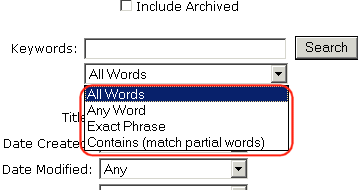
Your choices are described below.
Match Criteria Examples
The examples below assume you entered these words into the search text field.
All Words
All Words works like an "and" function. The search returns only content that has the words partners and content and Monday and employee and green. The words can be in any order within the file.
Any Word
Any Word is almost the opposite of All of the Words. It works like an "or" function.
When you select this option, the search returns all files that have at least one of the words entered in the search text field. In other words, it returns files with the word partners or content or Monday or employee or green.
Exact Phrase
Exact Phrase returns content blocks that have all five words in the order specified in the search text field.
A better example would be to search for a phrase, such as Content Management Solution. The search yields only content blocks with that exact phrase.
Contains (Match Partial Words)
Although you cannot search for wild cards, the Match Partial Words option does almost the same. For example, enter at into the search text field, then select Match Partial Words. The search returns all content with the letters at, finding words such as At, Bat, Chatter, Atoll, ATM, etc.


|

|

|

|