
|

|

|


|
Editing Images |
Thumbnail
Standard Toolbar Button
Description
Create a thumbnail of the current image. A dialog box prompts you to define the thumbnail.
Dialog Box
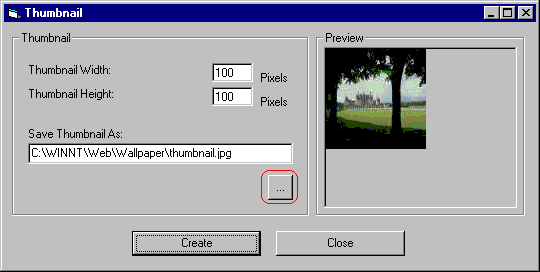
To create a thumbnail, follow these steps.
- Define the size of the thumbnail. 100 x 100 pixels is the standard size, but you can change it.
- Assign the thumbnail a name and folder location using the Save Thumbnail As field. To change the default name, you can either type the new file name into the field or click the button with the three dots (circled above) and navigate to a different folder.
- Click Create. When you do, the image appears in the Preview box so that you can see what it will look like.


|

|

|

|