
|

|

|


|
Managing XML |
Editing Data Design Packages
After you create an XML configuration, you can modify it.
Before You Edit the Data Package!
Before editing an XML configuration data package, it is important to realize the effects of the modifications. If an XML data package is edited, all content to which the configuration is applied is updated. Information that was originally created may be lost, depending on the changes you make to the package.
To ensure that information is not lost, use the Create New XML Configuration Based on Existing XML Configuration option on the view XML configuration screen. See Creating XML Configurations Based on Existing Configurations for more information.
Editing a Data Design Package
To edit a data design package, follow these steps.
- Access the View XML Configurations screen, as described in Accessing XML Configurations.
- Click the XML configuration you want to edit.
- The View XML Configuration screen appears with a more detailed description of the configuration.
- Click the Data Design Mode button (
 ) at the top of the screen.
) at the top of the screen. - The Edit Data Design Package screen displays the current package.
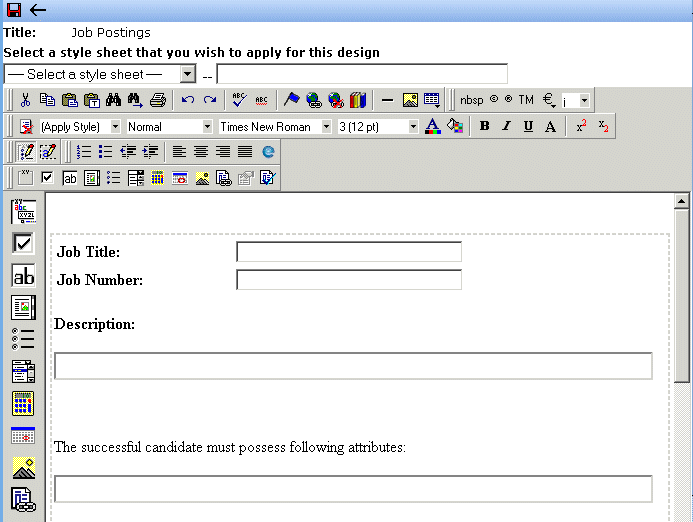
- Make the necessary changes to the Data Design package in the editor. See Using the Data Designer for information about creating XSLTs using the Data Designer.
- Click the Update button (
 ).
).


|

|

|

|