
|

|

|


|
Managing XML |
Adding an XML Configuration Using the Data Designer
To add an XML configuration using the WYSIWYG Data Designer, follow these steps.
- Access the XML Configurations screen, as described in Accessing XML Configurations.
- Click the Add XML Configuration button (
 ).
). - The Add XML Configuration screen is displayed.
- Enter a Title for the XML configuration.
- Click the Save button (
 ).
). - The XML Configuration Data Designer screen appears.
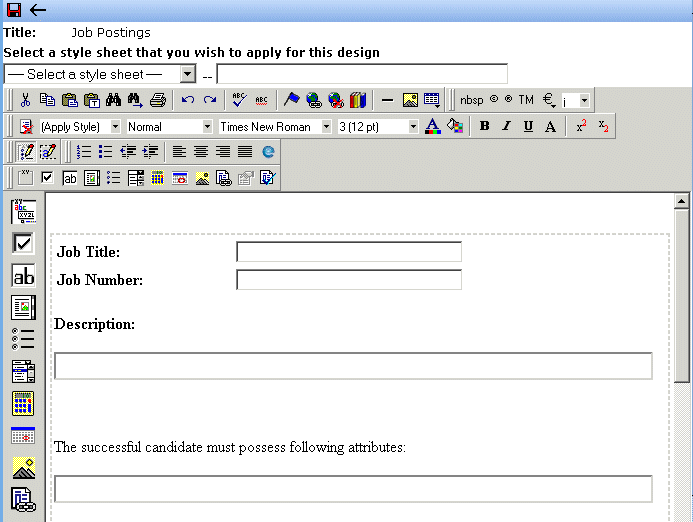
- If desired, you may specify a style sheet for the XML configuration. Use the field on the right above the editor.
To do so, either type the path and file name of the CSS file, or select an Ektron CMS400.NET-registered style sheet from the drop down list.
See Using the Data Designer for information about creating XSLTs using the Data Designer.
You are ready to assign the XML configuration to a folder or content block. See Assigning XML Configurations for more information.


|

|

|

|
 ).
).