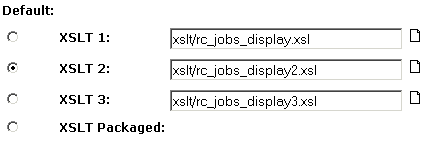|

|

|


|
Managing XML |
Adding an XML Configuration Using External XML Files
To add an XML configuration using external XML files, follow these steps.
- Access the XML Configurations screen, as described in Accessing XML Configurations.
- Click the Add XML Configuration button (
 ).
). - The Add XML Configuration screen is displayed.
- Enter a Title for the XML configuration.
- Click the Save button (
 ).
). - The XML Configuration Data Designer screen is displayed.
- Click the Back arrow (
 ) to exit.
) to exit. - The View XML Configuration screen for the new XML configuration is displayed.
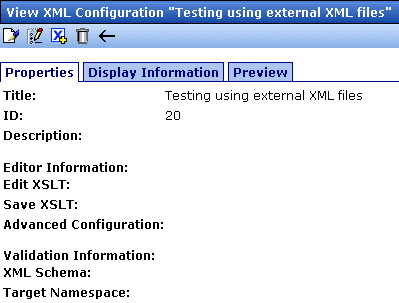
- Click the Edit button (
 ).
). - The Edit XML Configuration screen is displayed.
- Enter the necessary information using the following table as a reference.
XML Configuration Fields
Note
When an XML configuration is created using the Data Designer, a default display XSLT is created which resembles the edit XSLT created in the editor. This default XSLT can be applied to the XML content.
See Also: XML File Verification


|

|

|

|