
|

|

|


|
Working with Menus |
Deleting a Menu
Similar to editing and viewing a menu, you can delete a menu via
You cannot delete a menu from the navigation link on a Web page.
Deleting a Menu via Content Folder
To delete a menu via its content folder, follow these steps.
- Access the View Menu screen, as described in View a Menu via its Content Folder.
- Click the Delete button (
 ).
). - A confirmation message is displayed.
- Click OK to delete the menu.
Note
Deleting a menu automatically deletes all menu items associated with it. Do not confuse the menu link with the item itself. For example, deleting a menu deletes its links to content blocks but has no effect on the content blocks.
Deleting a Menu via Menus Module
To delete a menu via its menus module, follow these steps.
- Access the View Menu screen, as described in Viewing a Menu via the Menus Module.
- Click the Delete button (
 ).
). - A confirmation message is displayed.
- Click OK.
Note
Deleting a menu automatically deletes all menu items associated with it. Do not confuse the menu link with the item itself. For example, deleting a menu deletes its links to content blocks but has no effect on the content blocks.
Deleting a Submenu
- Access the View Menu page, as described in Viewing a Menu via the Menus Module.
- Select the submenu.
- Click the delete icon (
 ) to the right of the submenu (surrounded in red below).
) to the right of the submenu (surrounded in red below).
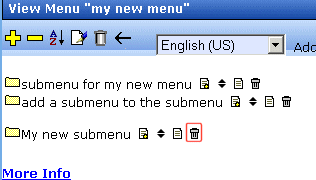


|

|

|

|