
|

|

|


|
Working with Menus |
Viewing a Menu
Just like editing an existing menu, you can view a menu via:
When viewing a menu via the content or menu folder, you get an internal view of information entered by menu creator. When viewing via a navigation link on a Web page, you get an external view of the menu, as seen by anyone navigating Web site.
View a Menu via its Content Folder
To access a menu via its content folder, follow these steps.
- Access the Workarea and navigate to the content folder that contains the menu.
- Click the View Menus button (
 ).
). - The View All Menus screen displays a list of menus in that folder.
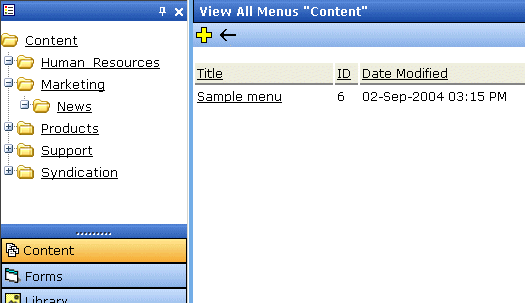
- Click the menu you want to view.
- The menu's options appear. The following illustration describes the icon accompanying each option.
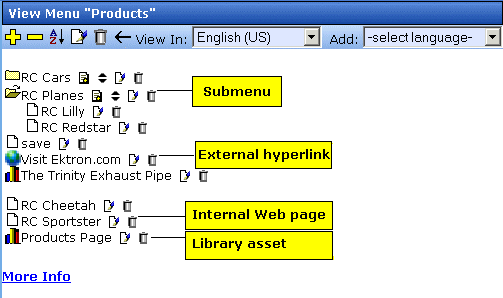
- Click More Info to view the details about the menu.
- The following information appears on the More Info section of the View Menus screen.
The View Menu screen also provides the following buttons.
The Structure of Menus and Menu Items
Permission to Use the Menus Feature
Implementation of the Menus Feature
Viewing a Menu via the Menus Module
To access the menu via the Modules folder, follow these steps.
- From the left frame of the Workarea, click Modules > Menus.
- The Menus Report screen displays all menus.
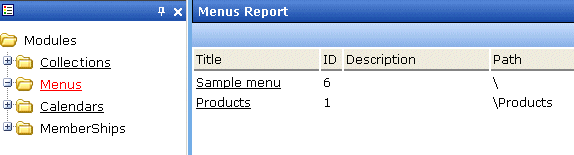
- Continue from the section Click the menu you want to view.
View Menus via Navigation Link on a Web Page
To access the menu via a navigation link on a Web page, follow these steps.
- Access the Web page on which your Web developer inserted the link to display the menu.
- Click the link that launches the menu on the Web page.
- A DHTML menu is displayed along with all menu items on the menu.
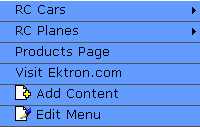
For information on how to display a menu on a Web page, refer to the section on menus in the Developers Manual.


|

|

|

|





