
|

|

|


|
Managing Tasks |
Deleting a Task
You can easily delete tasks no longer needed on the Web site. Although an administrator can change a task's state to deleted at any time, you typically do so after it is completed or archived, depending on your organization's policies.
Note that a deleted task remains in the system until you purge it. It is only visible on the View Deleted Tasks option. See Also: Deleted.
Tasks can be deleted either one at a time, or several at once. To delete tasks, follow these steps.
- From the Smart Desktop, click the Tasks folder.
- Click the view option corresponding to the state of tasks you want to delete. Typically, you would delete archived tasks.
- Select tasks one at a time, or click the check box on the top left corner to select all.
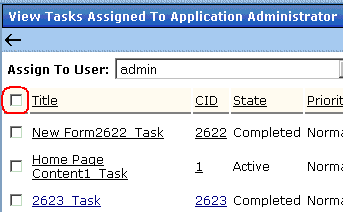
- Next to the Change to State field, click the down arrow to display the drop down list and select Deleted.
- Click the Set button.


|

|

|

|