
|

|

|


|
The Workarea and Smart Desktop |
Modify the Display of Top Level Folders
The display of top level folders can appear in two formats:
The full display is easier to see, but the icon format allows more space for the folder structure. You can decide which option best suits your needs.
Switching Between Full Buttons and Icons
By default, top-level folders appear as full buttons. To switch the display of all folders to icons, double click the down arrow circled below.
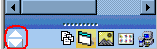
To switch back to full buttons, double click the up arrow circled above.
You can also switch the display of folders one at a time by clicking the up or down arrow.
As an alternative method of switching the display, you can
- Place the cursor on the bar above the display of top-level folders. (The bar has several dots in the middle.)
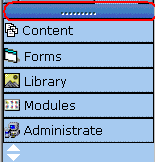
To return the display to full buttons, drag the same bar above.


|

|

|

|
 )
)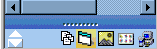 )
)