
|

|

|


|
The Workarea and Smart Desktop |
Hide the Left Panel of the Workarea
You can hide the left frame of the Workarea to provide more space for working in the right frame. Below is an example of the Workarea with a minimized left frame. Note that you cannot see the folder display in the left frame.

To minimize the left frame, click the white X near the top of the left frame.
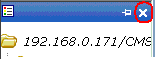
The left frame remains minimized until you move the cursor to the left of the bar circled below.
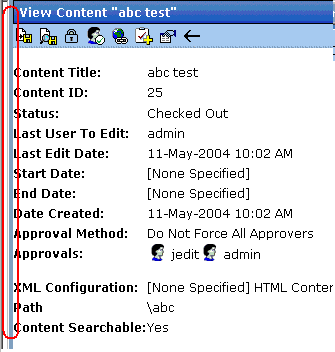
Using Auto Hide
The Workarea screen also provides an autohide feature, which quickly switches between full right frame view and combination right-left frame view.
When autohide is turned on, the left frame is minimized unless you place the cursor to the left of the bar circled above. If you place the cursor there, the left frame appears. As soon as you move the cursor back to the right frame, the left frame disappears.
To turn on the autohide feature, click the push pin icon near the top of the left frame.
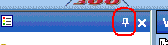
When you do, the push pin turns 90 degrees to indicate autohide is on.
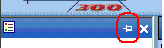
To turn off autohide, move the cursor to the left frame and click the push pin icon. When you do, the push pin returns to its original position.


|

|

|

|