
|

|

|


|
Active Directory Integration |
The Active Directory Status Screen
Use the Active Directory Status screen to resolve the following discrepancies between Ektron CMS400.NET and AD.
- an Ektron CMS400.NET user needs to be associated with an AD user
- an Ektron CMS400.NET user group needs to be associated with an AD user group
- an Ektron CMS400.NET user's group membership need to be associated with the same AD user's group membership
To access the screen, click Configuration -> Active Directory -> Status from the left panel of the Workarea.
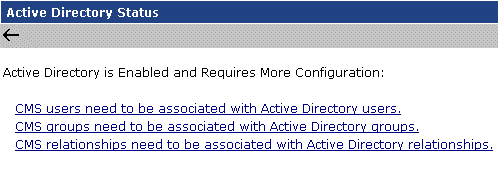
There are several reasons why such discrepancies may occur. To learn more about why
- an Ektron CMS400.NET user is not associated with an AD user, read Associating User Information in AD with Ektron CMS400.NET.
- an Ektron CMS400.NET user's group membership is not associated with the user's AD group membership, read Associating a User's AD Group Information with Ektron CMS400.NET
- an Ektron CMS400.NET group is not associated with an AD group, read User Groups
If you click any link on the Active Directory Status screen, a new screen appears that allows you to resolve the discrepancy. For information on how to use these screens, see
- Associating Ektron CMS400.NET Users with Active Directory Users
- Associating Ektron CMS400.NET User Group Membership with Active Directory User Group Membership
- Associating Ektron CMS400.NET Groups with Active Directory Groups
Associating Ektron CMS400.NET Users with Active Directory Users
If you click CMS users need to be associated with Active Directory users on the Active Directory Status screen, the Associate Ektron CMS400.NET Users with Active Directory Users screen appears (illustrated below). Use this screen to associate Ektron CMS400.NET users with AD users.
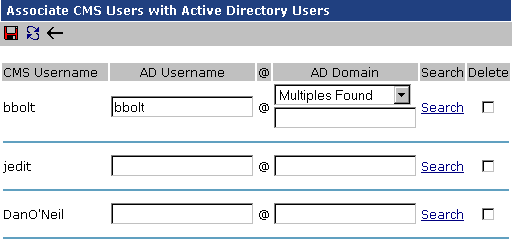
If a user with the same username exists in the AD, that name and domain appear by default in the AD Username and AD Domain fields. If the user exists in the more than one AD domain (as illustrated in the first example above), select a domain from the pull-down list.
If there is no default and you know the AD user name to associate with an Ektron CMS400.NET user, enter that in the AD Username and AD Domain fields. If you do not know the AD username, click Search to find the user in the AD.
If you decide to change the username in AD to match the Ektron CMS400.NET username, make the change in the AD. Then, click the Refresh button ( ) to update Ektron CMS400.NET and resolve the discrepancy.
) to update Ektron CMS400.NET and resolve the discrepancy.
Finally, if this user should not exist in the Ektron CMS400.NET database, click the box under the Delete column to delete the user from Ektron CMS400.NET.
After you make all necessary changes, click the Save button ( ) to save them.
) to save them.
Associating User Group Membership with Active Directory User Group Membership
If you click CMS relationships need to be associated with Active Directory relationships on the Active Directory Status screen, the Associate Ektron CMS400.NET Relationships with Active Directory Relationships screen appears (illustrated below). Use this screen to coordinate Ektron CMS400.NET user group membership with AD user group membership.
The screen displays a user's group membership that exists in Ektron CMS400.NET, but does not exist in the AD.
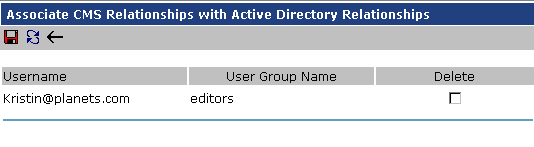
See Also: Associating a User's AD Group Information with Ektron CMS400.NET
After viewing the discrepancy on the screen, you have two choices:
- To associate the user with the same user group in the AD, go to the AD and assign the user to the group. Then, return to this screen and click the Refresh button (
 ) to update the user group information in Ektron CMS400.NET.
) to update the user group information in Ektron CMS400.NET. - To remove the user's group membership in Ektron CMS400.NET, check the box under the Delete column and click the Save button (
 ).
).
Associating Groups with Active Directory Groups
If you click CMS groups need to be associated with Active Directory groups on the Active Directory Status screen, the Associate Ektron CMS400.NET User Groups with Active Directory Groups screen appears (illustrated below). Use this screen to associate Ektron CMS400.NET groups with AD groups.
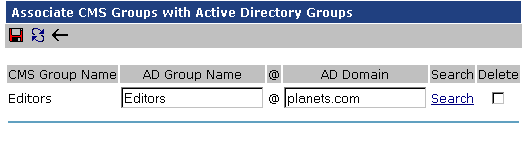
If a group with the same groupname exists in the AD, that name appears by default in the AD Group Name field. If the group exists in the more than one domain within the AD, select a domain from the pull-down list.
If there is no default and you know the AD group name to associate with an Ektron CMS400.NET group, enter that in the AD Group Name and AD Domain fields. If you do not know the AD groupname, click Search to find the group in the AD.
Finally, if this group should not exist in the Ektron CMS400.NET database, click the box under the Delete column to delete the group from Ektron CMS400.NET.
After you make all necessary changes, click the Save button ( ) to save them.
) to save them.


|

|

|

|