
|

|

|


|
Active Directory Integration |
The View Users Screen
The View Users screen (illustrated below) lists all users in the Ektron CMS400.NET database. To access the screen, click Users from the left panel of the Workarea. To view more information for a user, click that user to move to the View User Information screen.
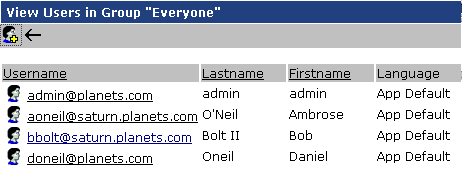
The View Users screen also provides a toolbar button ( ) that lets you add AD users to the Ektron CMS400.NET database. When you click it, the Search Active Directory for Users Screen appears.
) that lets you add AD users to the Ektron CMS400.NET database. When you click it, the Search Active Directory for Users Screen appears.
The View User Information Screen
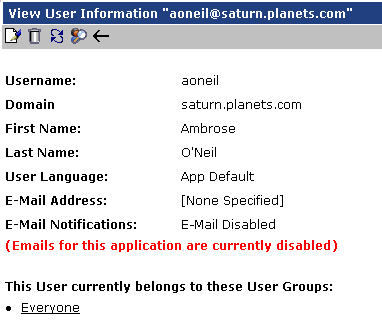
The View User Information Screen displays the user's
- username and domain
- first and last name
- language
- email address and whether the user receives email notifications
- user groups
If you are using user authentication mode, username and domain can only be edited in the AD. You can edit all other fields on this screen.
If you are using full AD Integration mode, you can only edit language and whether the user receives email notifications. You must edit the other fields in the AD.
The screen also displays the following buttons.
| Button |
Description |
|---|---|

|
Edit information on screen |

|
Delete user See Also: Deleting Users |

|
Retrieve latest information from AD into Ektron CMS400.NET See Also: After Integration is Enabled This toolbar button does not appear if you are using user authentication mode. |

|
Replace user See Also: Replacing a User |

|
Return to previous screen |
The Search Active Directory for Users Screen
Use this screen to add AD users to Ektron CMS400.NET. To access the screen, click Users from the left panel of the Workarea, then click the Add button ( ).
).
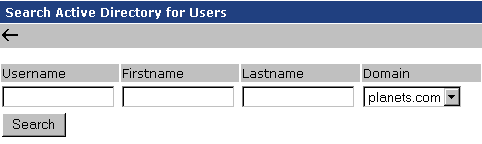
Enter as much search criteria as you know to reduce the number of users that the search yields. For example, if you know that the user's last name is Jackson and the user is in the planets domain, enter those criteria and you will get many fewer hits.
When the Active Directory Users screen appears, click the box next to users that you want to create in Ektron CMS400.NET. Then, click the Save button ( ) to copy their information into Ektron CMS400.NET.
) to copy their information into Ektron CMS400.NET.


|

|

|

|