
|

|

|


|
Working with Table Cells |
Setting a Cell's Border Color
A cell border is the line that separates it from other cells.
By default, the color of a cell's border matches the color of the table border. However, you can change the color of any cell border individually.
Note
When viewed in Netscape Navigator, cell borders are gray, regardless of any change you make on the Cell Properties dialog box.
This example illustrates the effect of different cell border colors within a table.
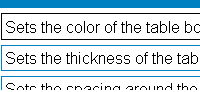
If you want a cell's border to "disappear," set it to the same color as the table's background color.
To change the color of a cell's border, follow these steps.
- Move the cursor to the cell and right click the mouse.
- Click Table from the menu.
- Click Cell Properties from the menu.
- Click the Border Color field on the Cell Properties dialog box.
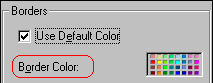
- When you click that field, a Windows Color selection box appears. Click the color that you want to apply to the cell border.
See Also: Using the Color Box
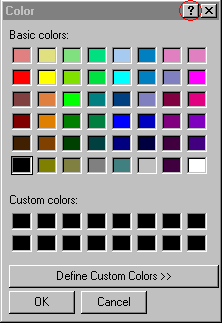


|

|

|

|