
|

|

|


|
Working with Table Cells |
Specifying a Cell's Background Color
Specifying a Table's Background Color explains how to apply a background color to a table. You can also apply a background color to a cell.
To apply a background color to a cell, follow these steps.
- Move the cursor to the cell and right click the mouse.
- Click Table from the menu.
- Click Cell Properties from the menu.
- Click the Background Color field on the Cell Properties dialog box.
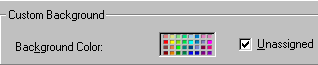
See Also: Using the Color Box
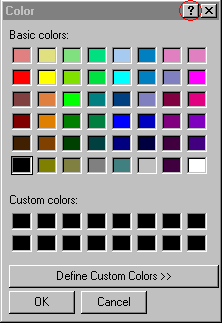
Deleting a Cell's Background Color
To delete a cell's background color, click the Unassigned box in the Custom Background area of the Cell Properties dialog box.
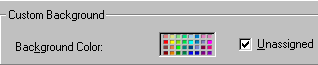


|

|

|

|