
|

|

|


|
Working with Folders and Content Blocks |
Adding Subfolders
To further organize content in your Ektron CMS400.NET Web site, you can create subfolders to store related content blocks.
Note
The ability to add a subfolder is a privilege granted by the system administrator. If you do not see an Add Folder button ( ) on the View Contents of Folder screen, you do not have permission to do so.
) on the View Contents of Folder screen, you do not have permission to do so.
To add a subfolder, follow these steps.
- Navigate to and click the folder under which you want to create a subfolder.
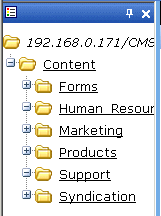
- The contents of the folder appear in the main section of the Workarea.
- Click the Add Folder button (
 ).
). - The Add Subfolder screen appears.
- Enter the required information in the fields. Use the following table to assist you.
See Also: Adding Subfolders
| Field |
Description |
|---|---|
| Folder name |
Enter a name for the subfolder. |
| Description |
Enter a full description of the folder |
| Style Sheet |
Specify the style sheet that the content in the folder will use. If left blank, the folder inherits the style sheet from the parent folder. Your system administrator should be able to assist you in choosing a style sheet. |
| Template |
Specify a default template for the content blocks in this folder. The default template is used when Quicklinks are generated for the content. A drop-down list of templates already being used by your Web site appears below this field. You can select any template from the list. If you leave this field blank, the template from the parent folder is inherited. Your system administrator should be able to assist you in choosing a template. |
| XML Configuration |
By default, content blocks and folders inherit their XML configuration settings from their parent folders. To "break" or restore inheritance, place or remove a check in the checkbox next to Inherit XML Configuration. See Also: Managing XML |
| Metadata/Custom-Fields available for folder |


|

|

|

|
 ).
).