
|

|

|


|
Working with Folders and Content Blocks |
Viewing a Content Block
You can view all content blocks in your Ektron CMS400.NET Web site. Viewing content blocks allows you to view the content, metadata, summaries, and other information. To view a content block in Ektron CMS400.NET, follow these steps.
- Navigate to the folder that contains the content block, as explained in Viewing a Folder.
- If your system supports more than one language, you can select an edition of the content block in a particular language via the language dropdown list (illustrated below).
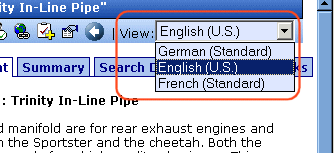
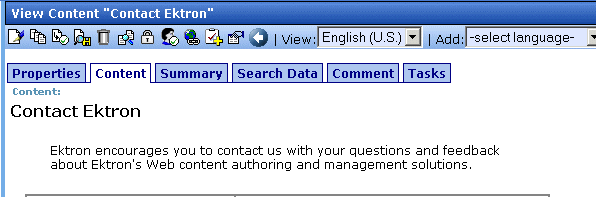
After you select the content, you have the following options.
Note
Your options may vary according to your permissions and the status of the content block.


|

|

|

|









