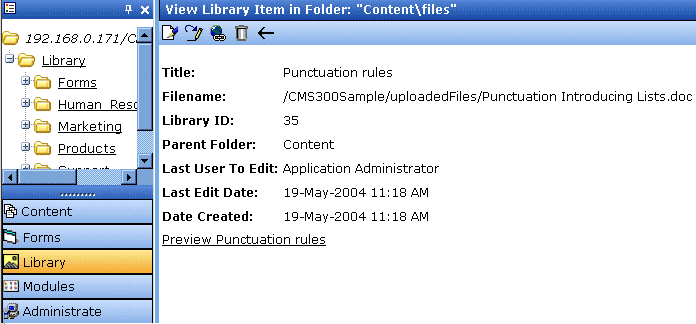|

|

|


|
Library Folder |
Viewing Files
Once a file is copied to the library, you may preview it. To preview a copied file, follow these steps.
- Navigate to the library folder to which the file was copied.
- A list of files in that folder appears.
- Click the file you want to preview.
- The View File screen appears.
The table below describes each field on the screen.
- To view the file, click the Preview link at the bottom of the screen.
- The application used to open the selected file type displays the file.
Note
You may need to download some files before you can be view them (for example, .mdb, .mp3, .zip, etc.).
The following table describes the buttons on the View Library Item screen.


|

|

|

|