
|

|

|


|
Managing Content |
Deleting a Content Block
The Delete command lets you permanently delete obsolete content blocks from your Web site. You can only delete a content block if its status is Approved.
Like publishing, a deleted content block must go through the approval chain before it is removed. If you are the last approver in the approval chain, the content block is deleted immediately. See Also: Approving/Declining Content Blocks
You can delete a single content block or several content blocks in a folder. Both procedures are explained below.
Deleting a Single Content Block
To delete one content block, follow these steps.
- Access the View Content screen for the content block you want to delete, as described in Viewing Content.
- Click the Delete button (
 ).
). - The following message appears.
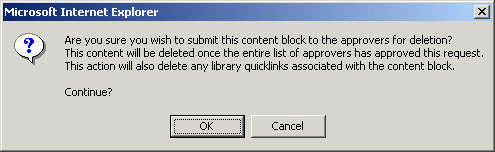
- Click OK to delete the content block.
Deleting Several Content Blocks in a Folder
On the View Content Folder screen, you can delete several content blocks at one time. To do so, follow these steps.
See Also: Deleting a Content Block
- Access the content folder that contains the content blocks you want to delete.
- Click the Delete Content button (
 ).
). - The Delete Contents of Folder screen is displayed.
- Check the boxes next to the content blocks that you want to delete.
Note
Check off the box in the header cell to select all or deselect all.
Checking for Broken Quicklinks
The Check Links button ( ) locates all content blocks that include a Quicklink to the displayed content block. This feature is useful when deleting a content block, because it informs you of every content block that will include a "dead" link after you delete the selected content. You should then edit those content blocks and remove or change the obsolete Quicklinks.
) locates all content blocks that include a Quicklink to the displayed content block. This feature is useful when deleting a content block, because it informs you of every content block that will include a "dead" link after you delete the selected content. You should then edit those content blocks and remove or change the obsolete Quicklinks.
To use the link checker, follow these steps.
- Access the View Content page for the content block whose links you want check, as described in Viewing Content.
- Click the Check Links button (
 ).
). - A page lists each content block that links to the current content block.
Click the title to access the View Content page for the selected content block. From there, you can remove or change the Quicklink.


|

|

|

|