
|

|

|


|
Manipulating Your Table's Format |
Assigning Border Color
A table border is the line that separates the table from the rest of your Web page. By default, table borders are gray. You can change the color of table borders.
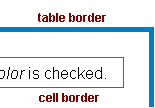
If you want a table's border to "disappear," set it to the same color as the page's background color. This technique is often used to format text on a Web page.
Assigning a Cell Border Color
Each cell also has a border that separates it from the other cells and the table border. By default, a cell's border color matches the table border. However, you can individually change a cell border color (see Setting a Cell's Border Color).
To assign a color to your table's border, click the Border Color field on the Insert Table dialog box.
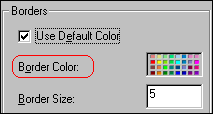
When you click that field, a color selection box appears. Click the color that you want to apply to the table's border. Follow these steps to get help on how to use the color box.
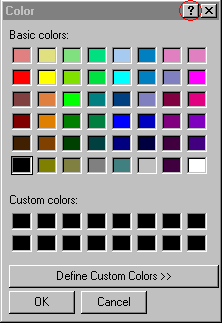
- A large question mark appears next to your cursor.
- Drag the question mark to the area of the dialog box that you want to learn about.
- Click the mouse button. A box appears with instructions for that area.


|

|

|

|