
|

|

|


|
Setting Permissions |
Setting Permissions for a Content Folder
You can set permissions for any content folder and language from the Folder Properties screen. Here is the Permissions button on the Folder Properties screen.
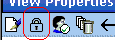
Accessing the Permissions Table
To access the Permissions Table, follow these steps.
- Select a folder from the left frame of the Workarea.
- Select the language whose folder properties you want to update.
- Click the Folder Properties button (
 ).
). - The Folder Properties screen appears.
- Click the Permissions button (
 ).
). - The Permissions Table appears.
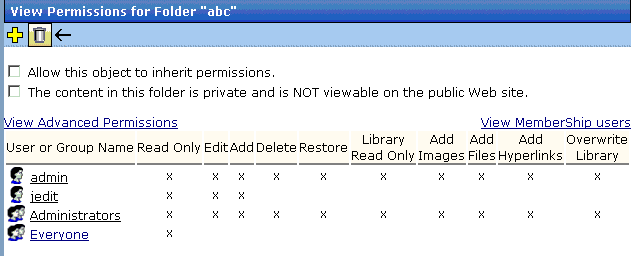
Actions You Can Perform from the Permissions Table
The following table summarizes actions you can perform from the Permission Table screen.
See Also: Setting Permissions


|

|

|

|