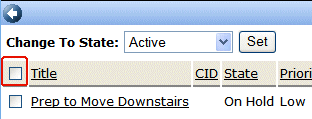| Folder |
Displays these tasks |
Action you can perform from view screen |
| Tasks |
All tasks assigned to you, that are in one of the following states.
- not started
- active
- awaiting data
- on hold
- reopened
- pending
|
- Click on the task to view it
- Add a task
- Sort tasks by Task Type
- Sort tasks by column
|
| Assigned To Me |
All open tasks assigned to you |
- Click on the task to view it
- Sort tasks by Task Type
- Sort tasks by column
|
| Assigned By Me |
All open tasks you assigned to yourself or others |
- Click on the task to view it
- Sort tasks by Task Type
- Sort tasks by column
|
| Created by Me |
All open tasks you created |
- Click on the task to view it
- Sort tasks by Task Type
- Sort tasks by column
|
| Assigned to User |
All open tasks assigned to a user you select |
- Select any user and view all tasks assigned to that user.
To do so, select new user from Assign to User drop down list and click Get Tasks.
- Click on the task to view it
- Sort tasks by Task Type
- Sort tasks by column
|
| Not Started |
All whose state is Not Started |
- Change to the following states:
Awaiting Data On Hold
- Click on the task to view it
- Sort tasks by Task Type
- Sort tasks by column
|
| Active |
All whose state is Active |
- Change to the following states:
Awaiting Data On Hold
- Click on the task to view it
- Sort tasks by Task Type
- Sort tasks by column
|
| Awaiting Data |
All whose state is Awaiting Data |
- Change to the following states:
Active On Hold
- Click on the task to view it
- Sort tasks by Task Type
- Sort tasks by column
|
| On Hold |
All whose state is On Hold |
- Change to the following states:
Active Awaiting Data
- Click on the task to view it
- Sort tasks by Task Type
- Sort tasks by column
|
| Pending |
All whose state is Pending |
- Click on the task to view it
- Sort tasks by Task Type
- Sort tasks by column
|
| Reopened |
All whose state is Reopened |
- Click on the task to view it
- Sort tasks by Task Type
- Sort tasks by column
|
| Completed |
All whose state is Completed |
- Change to the following state:
Archive
- Click on the task to view it
- Sort tasks by Task Type
- Sort tasks by column
|