
|

|

|


|
Adding a Content Block Summary |
Creating Summaries
There are two ways to create summaries:
- for a new content block (see Creating a Summary on a New Content Block)
- for an existing content (see Creating a Summary for an Existing Content Block)
Creating a Summary on a New Content Block
- Navigate to the folder in which you want to create the content.
- Click the Add Content button. The Add Content screen appears.
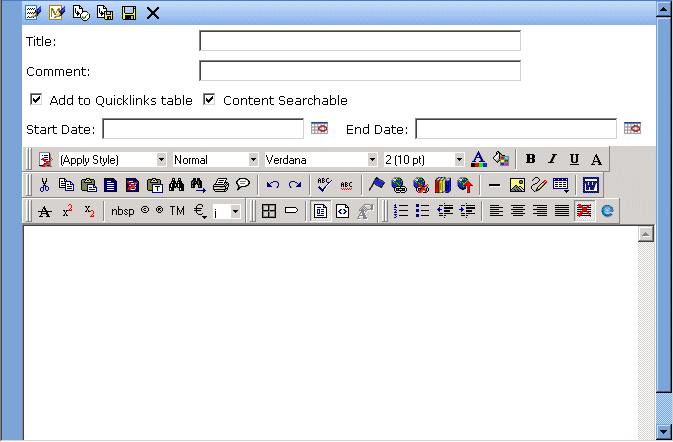
- Insert a Title and content. See Also: Adding a Content Block
- Click the Summary tab.
- Enter summary information for the content block. The summary can include images, files, and hyperlinks. Its length can be restricted by your system administrator in the configuration setup screen.
- When done, click the appropriate button.
Creating a Summary for an Existing Content Block
- Navigate to the folder that contains the content.
- Click the content block.
- The View Content screen appears.
- Click the Summary tab to enter or edit summary information for the content block. The summary can include images, files, and hyperlinks. Its length can be restricted by your system administrator in the configuration setup screen.
- When done, click the Save button (
 ).
). - The View Content page reappears. The status of the content block changes to "checked out" to you.
Note
When you enter or edit an existing content block's summary, its status changes to checked out. After you create the summary, click the Check-In button to check the content block in. From that point, you need to submit or publish it.


|

|

|

|