
|

|

|


|
Calendars |
Using Existing Calendar ID or Creating a New One
When you create a calendar in a foreign language, you can either use an existing calendar ID or create a new one.
For example, the following is the English-language version of the sample calendar provided with the intranet. The URL of the following calendar is
http://localhost/CMS400EXAMPLE/intranet/calendar.aspx?menu_id=15&calendar_id=3&TitleLabel=Company%20Calendar&LangType=1033
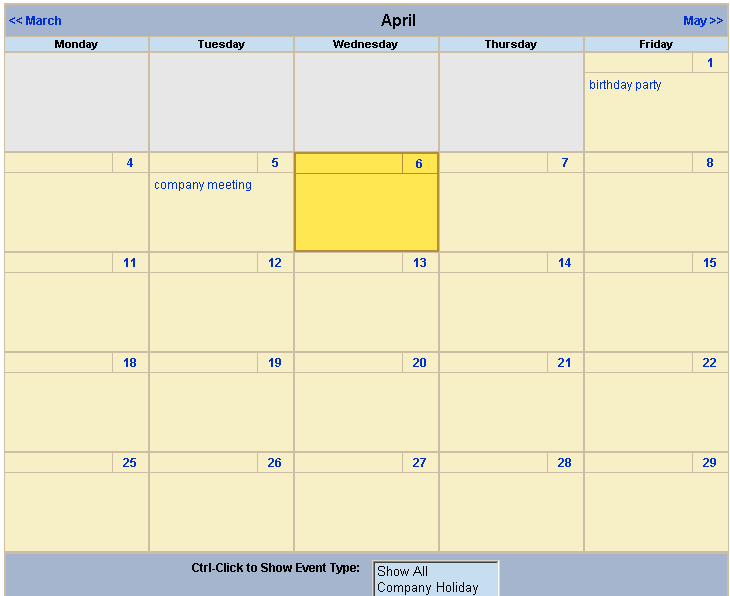
If you create a French version of that calendar, and a user navigates to the same page but views it in French, he sees the French version of the calendar (below). Note that they are separate calendars with separate event listings -- they only share the ID number.
The URL of the following calendar is
http://localhost/CMS400EXAMPLE/intranet/calendar.aspx?menu_id=15&calendar_id=3&TitleLabel=Company%20Calendar&LangType=1036
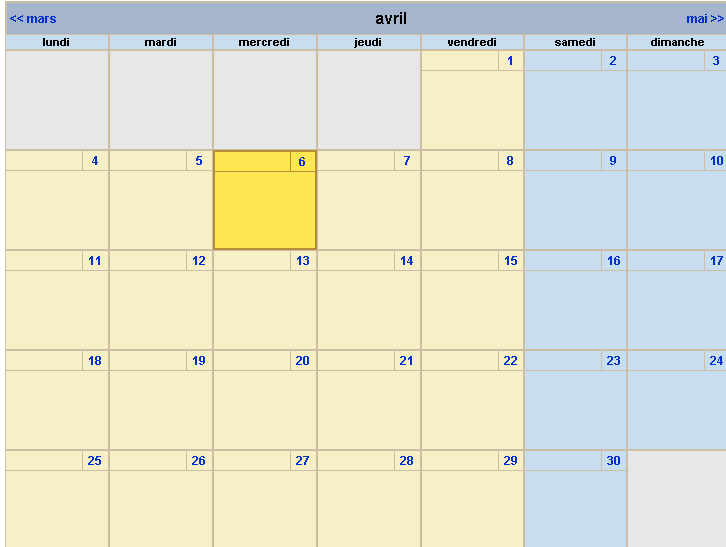
Creating a Multi-lingual Calendar Using the Same ID
To create a multi-lingual calendar using the same ID number but a different language, follow these steps.
- Within the Workarea, select Modules > Calendars.
- Select the calendar for which you want to create a version in another language.
- When the View Calendar Screen appears, pull down the Add In box and select the new language.
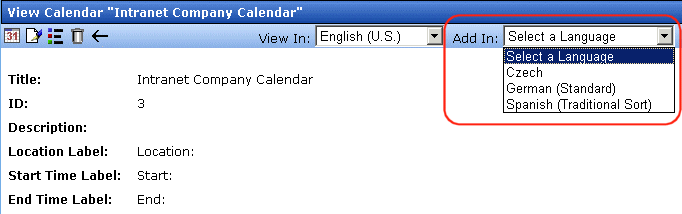
- Complete the calendar information, as explained in Adding a New Calendar.
Creating a Multilingual Calendar Using a New ID
To create a multi-lingual calendar using a unique ID number, follow these steps.
- Within the Workarea, select Modules > Calendars.
- From the Calendar Modules screen, click to open the View In dropdown box.
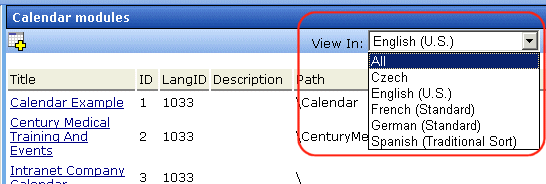
- Select the language for the calendar.
- The Calendar Modules screen reappears, showing only calendars in the selected language (if any exist).
Complete the calendar information, as explained in Adding a New Calendar.


|

|

|

|