
|

|

|


|
Working with Calendars |
Adding a Recurring Event
You can assign an event to occur multiple times on a calendar. To do so, follow these steps.
See Also: Understanding Event Types
- Add a calendar event (as described in Adding a Calendar Event).
- Click the Recurring tab to assign the event for more than one day.
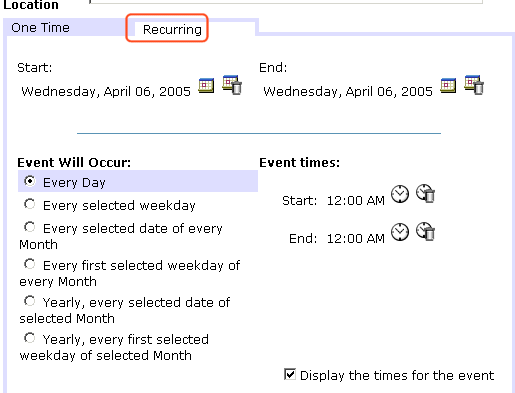
- Refer to the table below to complete to the Recurring fields.
- Finish your edits.
For documentation ofSeeStart TimeEnd TimeDisplay the times for the eventHyperlinkLaunch Link in New BrowserEvent Types
- Click the Save button (
 ).
).
See Also: Editing Recurring Events; Deleting a Recurring Calendar Event


|

|

|

|
 ) to display a calendar. From it, select a start date.
) to display a calendar. From it, select a start date.