
|

|

|


|
Working with Table Cells |
Specifying a Background Image for a Cell
Specifying a Background Image for a Table explains how to apply a background image to a table. You can also apply a background image to a cell.
Your Webmaster determines which images are available.
To insert an image into a cell, follow these steps.
- Move the cursor to the cell and right click the mouse.
- Click Table from the menu.
- Click Cell Properties from the menu.
- Move the cursor to the Background Image field of the Cell Properties dialog box.
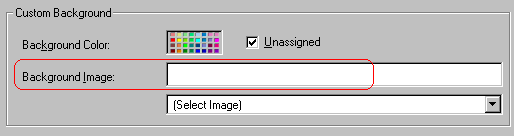
- Click the down arrow to the right of (Select Image). A list of background images appears.
- Click the image of your choice.
- Click OK.
Note that when you apply a background image to a cell
- If the cell is larger than the image, the image repeats until it fills the cell.
- If the cell is smaller than the image, the top left corner of the image appears in the top left corner of the cell. The rest of the image fills as much of the cell as possible.
- Make sure the image does not obscure a user's ability to read the cell text (if any exists).
Deleting a Background Image
- Move the cursor to the cell and right click the mouse.
- Click Table from the menu.
- Click Cell Properties from the menu.
- Select the value in the Background Image field and press <Backspace>.


|

|

|

|