
|

|

|


|
Working with Folders and Content Blocks |
Search Content Folder
You can search a folder to easily and quickly locate any content block within your Web site. The following section explains how to use the content search.
Accessing the Search Content Page
To access the search content page, follow these steps.
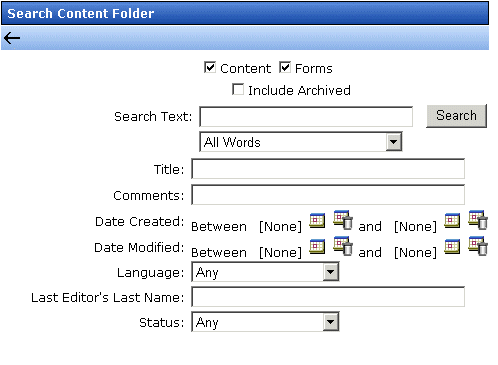
Search Screen
The search screen prompts you to specify
- the kind of content you want to search (for example, HTML content blocks)
- a search word or words
- how the search words must match the content in order for an asset to be found by the search
- metadata criteria. The search only returns content that meets your criteria.
Each feature is explained below.
Specifying the Kind of Content to Search
Near the top of the screen, check boxes let you determine the kinds of content to search.
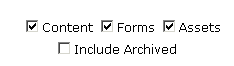
Note
Assets only appears if your organization has purchased and implemented Ektron's Document Management System.
| Check this box |
To search |
|---|---|
| Content |
HTML content blocks |
| Forms |
HTML forms |
| Assets |
Assets. See Also: "Using the Asset Management System" in the Ektron Document Management System (DMS) Manual |
| Include Archived |
Any of the above file types that have been archived. See Also: Setting Archive Options |
Important!
The search only considers content and forms whose Content Searchable box is checked. The Content Searchable box appears on the View Properties screen for the content. Also, the status of the content must be Approved.
Specifying the Search Word or Phrase
In the Search Text field, enter one or more words that you want to find within the selected file types. The search uses these words to find and return content.
Entering one or more words here is optional. That is, you can use fields on the lower portion of the screen to find content without knowing any words contained in the assets. For example, you can find every HTML content block that was modified by a certain user within the last 30 days.
If you check off HTML and Form content, you can enter no search criteria and get a list of all HTML and Form content blocks on your site.
Important!
The asset search requires at least one criterion. As examples, you could enter text into the Search Text field, some characters contained in the Title, or a minimum Document Size of 1000 kilobytes.


|

|

|

|
 ).
).