
|

|

|


|
Library Folder |
Accessing The Library
- To access the library, click the Workarea button (
 ) or icon.
) or icon.
- Click the Library folder in the lower left corner of the Workarea.
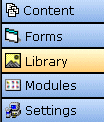
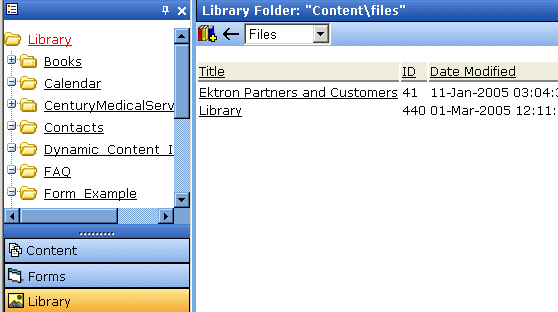
- The sub-folders appear in the left frame. Files in the root folder (library) appear in the right frame.
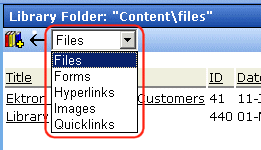
You can use the dropdown list (circled above) to change the type of library files that appear.
To work with any library file, click it. When you do, the View Library screen appears, providing additional information about the item. From here, you can
For more information, see Viewing Files.
Toolbar buttons are also available on the Library screen. The following table explains them.
Note
Your system administrator determines which library folders you can access, and which functions you can perform on library items within the folders.
| Button |
Description |
For more information, see |
|---|---|---|

|
Search library |
|

|
View the Library's properties screen |
|

|
Add an image, file, quicklink, or hyperlink to the library. |


|

|

|

|