
|

|

|


|
Working with Menus |
Editing a Menu
This section describes each option.
Editing a Menu via its Content Folder
To edit a menu from a content folder, follow these steps.
- Access the View Menu screen, as described in View a Menu via its Content Folder.
- Click the Edit button (
 ).
). - The Edit Menu screen is displayed.
- As necessary, change the fields in Edit Menu screen by referencing Fields on the Add/Edit Menu Screen.
- Click the Save button (
 ).
).
Editing a Menu via Menus Module
To edit a menu via the Menus Module, follow these steps.
- Access the View Menu screen, as described in Viewing a Menu via the Menus Module.
- Click the Edit button (
 ).
). - The Edit Menu screen is displayed.
- As necessary, update the fields in Edit Menu screen by referencing Fields on the Add/Edit Menu Screen.
- Click the Save button (
 ).
).
Editing a Menu via Navigation Link on a Web Page
To edit a menu via a navigation link on a Web page, follow these steps.
- Navigate to the Web page that contains the link to display the menu.
- Click the menu link.
- The menu appears.
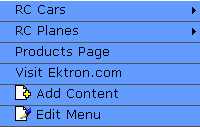
- Click the Edit option.
- The View Menu screen for the menu appears.
- Click the Edit button (
 ).
). - The Edit Menu screen is displayed.
- As necessary, update the fields by referencing Fields on the Add/Edit Menu Screen.
- Click the Save button (
 ).
).


|

|

|

|