
|

|

|


|
Working with Menus |
Editing a Menu Item
See Also: Working with Menus
Editing a Menu Item via its Content Folder
To edit a menu item from its content folder, follow these steps.
- Access the View Menu screen, as described in View a Menu via its Content Folder.
- Click the menu you want to edit.
- The View Menu screen for that menu appears, listing all menu items.
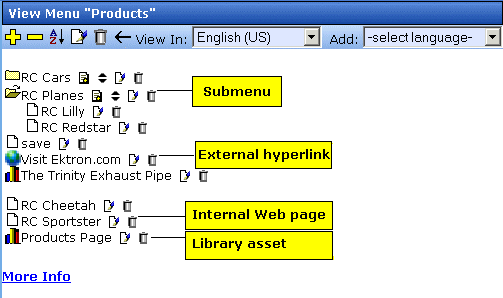
Icons on the View Menus Screen
The following icons indicate the type of each menu item and the options you can perform on them.
Editing a Menu Item via Menus Module
To edit a menu via the Menus module, follow these steps.
- Access the Menu Report screen, as described in Viewing a Menu via the Menus Module.
- Click the menu you want to edit.
- The View Menu screen for that menu appears, listing all items on the menu. Tho following illustration lists the four types of menu options. For more information on working with these options, see Icons on the View Menus Screen.
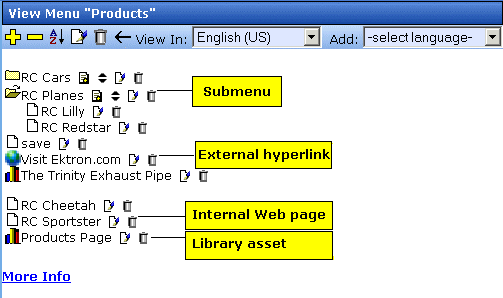
Editing a Menu Item via Navigation Link on a Web Page
To edit a menu via navigation link on a Web page, follow these steps.
- Access the template where you inserted the link to display the menu.
- Click the Menu Navigation link title on the Web page.
- A DHTML menu is displayed along with all menu items on the menu.
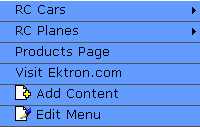
- Click Edit Menu.
- The Edit Menu Item screen appears.
- See Editing a Menu Item via its Content Folder.


|

|

|

|

 )
) )
) )
) )
)

