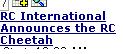|

|

|


|
Working with Calendars |
Viewing a Calendar
Note
This section explains how to view a calendar and enter calendar events from the Workarea. Once a calendar is available on your Web site, you can also perform these actions by logging in and navigating to the calendar on your site.
To view a calendar, follow these steps.
- Access the View Calendar screen for the calendar you want to see, as described in Accessing the View Calendar Screen.
- Click the View Calendar (
 ) button.
) button. - The calendar appears.
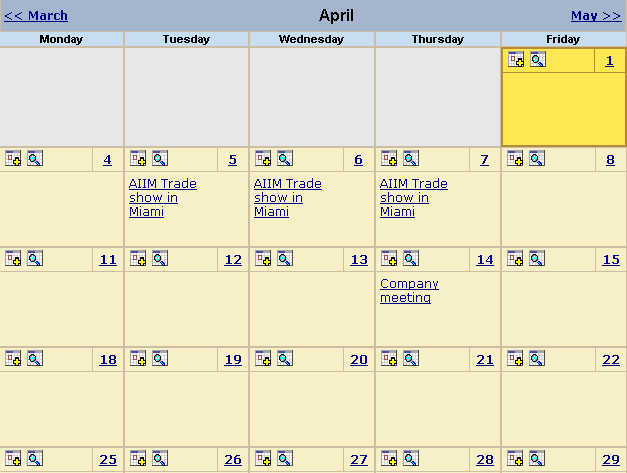
See Also: Tips on Viewing a Calendar.
- If you want to view events of a certain type only, click the Select Event Type to View drop-down list (illustrated below). Then, choose an event type. See Also: Understanding Event Types
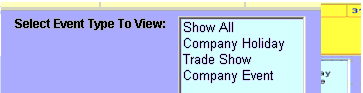
The page is refreshed, and the calendar displays events of that type only.
From here, you can perform the following tasks. Note that the Add and View buttons appear on each calendar day, while the Return button is on the toolbar at the top of the screen.
See Also: Working with Calendars


|

|

|

|