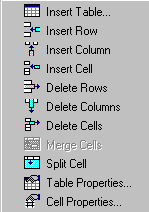| Menu Option |
Description |
For more information, see |
| Insert Table |
Inserts a new table where the cursor is currently resting |
|
| Insert Row |
Creates a new table row above the row in which the cursor is currently resting |
|
| Insert Column |
Creates a new table column next to the column in which the cursor is currently resting |
|
| Insert Cell |
Inserts a cell to the left of the cursor in a table |
|
| Delete Rows |
Deletes table row in which the cursor is currently resting |
|
| Delete Column |
Deletes table column in which the cursor is currently resting |
|
| Delete Cells |
Deletes the selected cells |
|
| Merge Cells |
Combines the contents of two or more selected cells into one |
|
| Split Cell |
Divides a cell into two. Each cell occupies one half the size of the original cell. |
|
| Table Properties |
Displays and lets you edit table properties, such as the number of rows and columns, cell padding, and borders. |
|
| Cell Properties |
Displays and lets you edit cell properties, such as width and alignment |
|





 ) while the cursor is inside a table.
) while the cursor is inside a table.