
|

|

|


|
The Workarea and Smart Desktop |
Understanding the Smart Desktop
The Smart Desktop is one of Ektron CMS400.NET's main screens. To access it from wherever you are working in Ektron CMS400.NET, click the button in the top left corner (circled below).
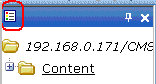
The Smart Desktop consists of three sections, illustrated below.
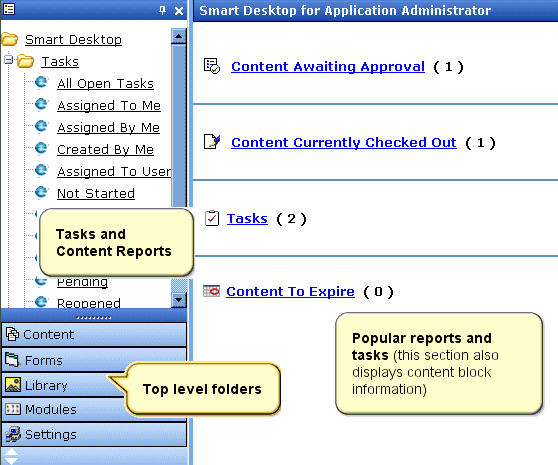
- Content awaiting approval - content blocks that you need to approve before they proceed to the next approver or be published if you are the final approver. See Also: Approvals Reports
- Content currently checked out - all content in a checked-out status. This content cannot be edited by other users until the user who checked it out or the system administrator checks it in. See Also: Checked Out Report
- A list of tasks assigned to you See Also: Managing Tasks
- The Content to Expire Report - see Content to Expire Report
Note
The number to the right of each category lists the quantity of content blocks in that category for you. When you click an item, up to five content blocks in a category appear. To perform tasks on those content blocks, and to view additional blocks in that category, click the category.
If you select a folder from the left frame, the right frame displays content blocks in that folder. If you select a content block from the list, information about it fills the right frame.
- Tasks (See Managing Tasks)
- Content Reports (see Content Workflow Reports)
- The bottom left frame displays the top-level folders in Ektron CMS400.NET. Your display may be different depending on whether you are an administrator.
- Content folder (see Working with Folders and Content Blocks)
- Forms folder (see the Ektron CMS400.NET Administrator Manual chapter "Special Features," section "Working with HTML Forms")
- Modules (see Working with Collections, Working with Menus, Working with Calendars, and "Private Content & Memberships" section of the "Managing Users & User Groups" chapter of the Ektron CMS400.NET Administrator manual)
- Settings folder, which includes Updating Your User Profile and Accessing Online Help
See Also: Navigating Within the Smart Desktop


|

|

|

|