
|

|

|


|
Working with Folders and Content Blocks |
Working with Folders and Content Blocks
Every content block resides in the Content folder or one of its subfolders. So, to work with an existing content block or create a new one, you must first navigate to its folder.
A typical content folder screen appears below. It consists of three sections:
- The top left frame shows the folder structure. You can click any folder to display its content blocks in the right frame, while its subfolders appear below it.
- The right frame shows content blocks in the currently selected folder. Above the right frame is a toolbar of buttons that represent tasks you can perform on a selected content block.
- The lower left frame shows Ektron CMS400.NET's top level folders
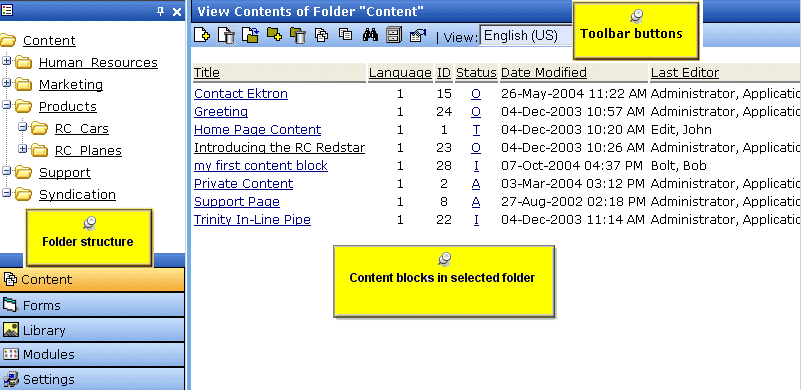
In this chapter, you learn about adding, editing, publishing, and deleting content blocks through the following subtopics. (Permissions and Approvals are explained in the Ektron CMS400.NET Administrator manual.)
- Workarea Toolbar Buttons
- Viewing a Folder
- Viewing a Content Block
- Adding a Content Block
- Editing a Content Block
- Deleting a Content Block
- Search Content Folder
- Adding Subfolders
- Deleting Folders


|

|

|

|